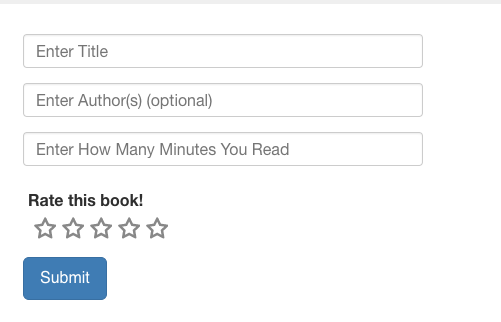Terminology
USERS are the username/password combinations that patrons enter to access the site. You can also think of them as "family accounts"
READERS are the individual 'profiles' that earn points, badges, etc.
A USER has one or more READERS:
- For example, a single adult in the adult program will have one USER account (e.g., "BookLover43") and one associated READER ("Jane D.").
- A family account with multiple participants would have one USER (e.g., "SmithFamilyReads") and multiple READERS ("Mom," "Grandpa Joe," "Little Joey," "Jessica," etc.).
Do not create USER/READER accounts from the Admin or Librarian menu. Log out and use the public-facing "register" button and wizard to properly create new USERS and their associated READERS.
Editing User Information
1. Click on the Users button in the Library menu.
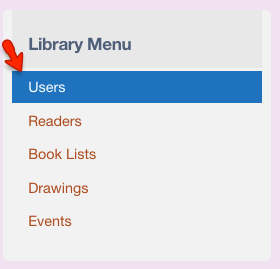
2. Search for a User by First Name, Last Name, Username, or Email.
3. Click the Apply button to search. The Users link will also display a list of users.
4. Click the EDIT button to update a USER'S:
- Username
- Email address
- Password
- First Name
- Last Name
- Favorite branch
- Library card number
- Account/family notes
- Phone number
5. Click the SAVE button.
NOTE: DO NOT use this area to edit a user's associated readers or status (blocked/active). Please contact us if you need to delete a USER.
Editing Reader Information
1. Click the Readers button in the Library Menu.
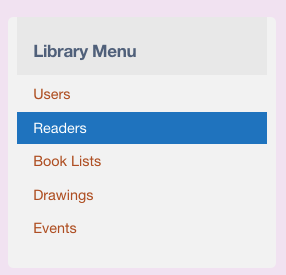
2. Search for and locate the desired reader using the First Name and/or Last Name name fields and clicking the Apply button.
3. In the appropriate reader's row, Click the Manage button in the Manager Reader column.

4. You will see the READER OVERVIEW page. 
5. Click the EDIT READER button to EDIT a READER'S:
- First Name
- Last Name
- Age
- Grade
- Reader School
- Program
6. Click the SAVE buttton at bottom.
DO NOT USE THE EDIT BUTTON TO CHANGE A READER'S POINTS, LEVELS, BADGES, PRIZES, TICKETS, OR ACTIVITES.
Please see Admin Ops > Deleting Readers for the delete reader function.
Managing Reader Activities/Points
Before you decide to add points to a reader, please read the Hybrid/Paper Data Instructions carefully. The best and most reliable way to add points to a reader is via the public-facing user login, then selecting the current reader and logging activities and points.
The instructions to add points to a reader are the same as Editing a Reader instrucions above until you get to step 4.
When you get to Step 5, do the following.

5. Click the ADD READING LOG button in the READER OVERVIEW.
6. Depending on defined value of the the Reader's Program (books, pages, minutes, days) you will get a version of the box below. Enter the title, minutes, days, etc and click the SUBMIT button.