Description:
If you host your own site, you'll need to set your Registration Open and Close Dates, as well as your Program Begin and End Dates.
Set Registration Dates:
- Go to Admin > Structure > Pages
- Find the "Home Page" ("page-home") row and click the Edit button.
- Under Variants, click "Anon-Open" and then "Selection Rules"
- Look for the "PHP Code - Registration Dates" row and click the small blue gear icon.
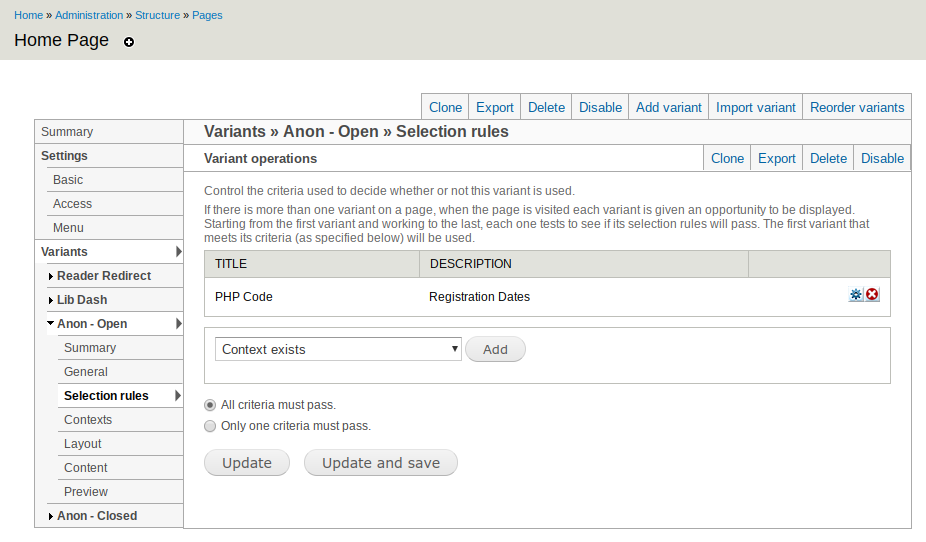
- Change the time zone value using one of the time zones from this list.
- Set the $signup_start variable using "YYYY-MM-DD HH:MM:SS" format to whatever time you wish the signup button to appear.
- Set the $signup_end variable using the same format to whatever time you wish the signup button to disappear.
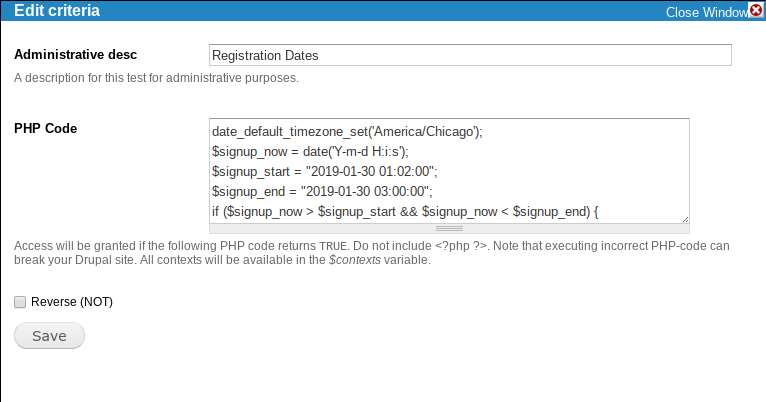
- Click the Save button.
- Click the Update&Save button.
- Confirm the registration button is hidden.
Set Program Dates
- Go to Admin > Structure > Pages
- Find the "Reader Dashboard" ("page-reader_dashboard") row and click the Edit button.
- Under Variants, click "Program Closed" and then "Selection Rules."
- Look for the "PHP Code - Logging Enabled" row and click the small blue gear icon.
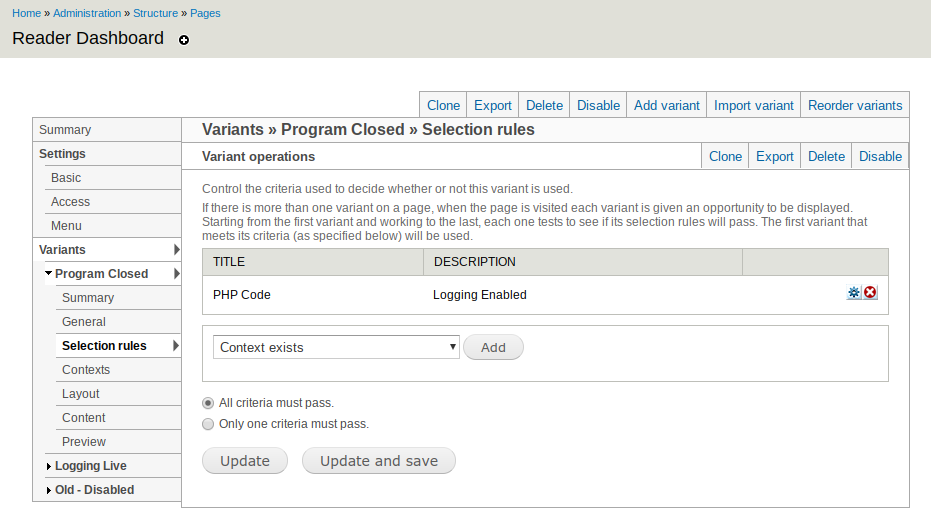
- Change the time zone value using one of the time zones from this list.
- Set the $logging_start variable using "YYYY-MM-DD HH:MM:SS" format to whatever time you wish the program to allow patrons to begin entering reading.
- Set the $logging_end variable using the same format to whatever time you wish the program to stop allowing patrons to enter reading.
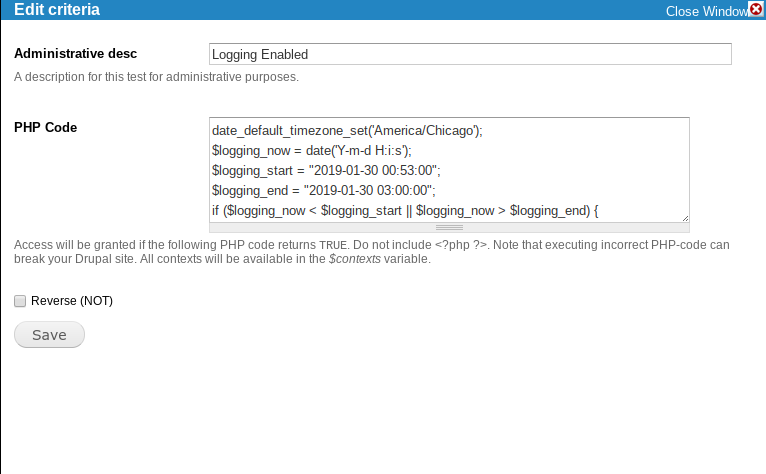
- Click the Save button.
- Click the Update&Save button.
- Go to Admin > Structure > Blocks
- On the Block list, search the list for "Program Closed - Reader Dashboard Placeholder" and click the Configure button.
- In the "Block Body" field, enter whatever should appear in place of the Reader Dashboard widgets for readers when the program is closed. Before the program begins, this might be something like "Check back June 1st when we begin!" After logging is complete, it might say "Thanks and visit your library to collect your end of summer prize!"
- Click the Save button to save your updated Block.
- Login as a Reader to see if the Reader Dashboard or your Program-Closed block is appearing as appropriate.

