To add a new Program, or edit an existing Program, select Setup Menu > Programs. You'll see a list of Programs on your site, along with the ability to edit the program. You'll also see the ability to manage each Program's Levels, or directly add a new Level.
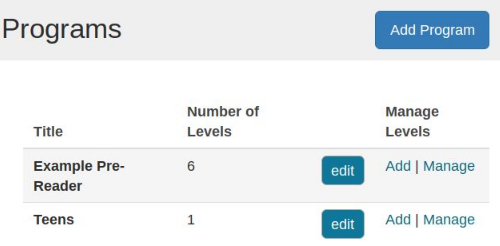
To add a new Program, click the "Add Program" button.
On the "Add Program" screen, shown below, you'll enter several pieces of information:
- Name of the program - this appears on the "Choose a Program" screen for Readers. Most libraries name their programs after the age group, e.g., "Pre-Reader Program," "Kids' Program," etc.
- Per Unit Label is what this program tracks: minutes, hours, pages, books, etc.
- Per Unit Point Value is the number of points earned for each reading log unit, e.g., "1 point per minute," or "100 points per book."
- Program Description is the description that appears on the "Choose Program" screen for Readers. You can include graphics, links, and more using the text editor features.
Click the "Save" button to save your new program.
After saving your program, you'll see a confirmation message and a prompt to add another program, or to add new levels to the program you just created. Choose the "Add another level" option to begin adding levels to your new program. You can also edit the Starter Level (aka Level 0) for your new program.

In the next section, you'll learn how to add levels to your programs.


