Librarians can use the Staff Menu > Users option to view a list of all users and search for a specific user account by name, email, or username. In the user table image below, you can see the user account for our sample family, the Patron Family. You can see the Readers for this account, Petey and Polly. You can click a Reader's name to view their Reader Profile or reset their password.
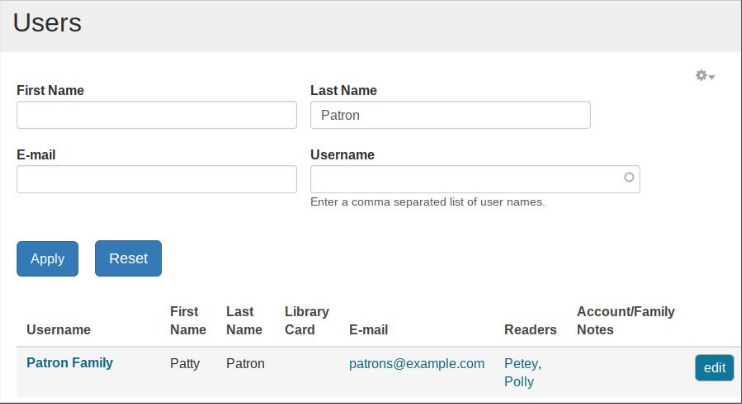
To reset a user's password, click the Edit button for that user in the user management screen. On the following screen, you can enter a new password for the user account. Don't forget to scroll down and click Save to save the updated password. Password changes take effect immediately.



